
Container proxy extension for Mozilla Firefox
Integrations

Maria Devi2025-03-27
Share this article:
Container proxy is a free extension for working with proxies in Mozilla Firefox, which can be a great alternative to anti-detect browsers.
Installing and using this extension is as simple as possible.
The main idea is as follows: each proxy is assigned an individual container. 1 container = 1 proxy. When opening a new tab in Mozilla Firefox, you select a container (proxy).
For example, YouTube can be opened through the first proxy, Reddit through the second, and personal Gmail using home WiFi as the default setting.
Need private and fast mobile proxies?Make mobile proxies right now!
We have tested working with proxy containers ourselves and are ready to share how to do it.
1. Download two extensions:
Multi-Account Containers and Container proxy.
You can use the direct links from this article or do it directly from the Mozilla browser: Open the Extensions tab (Ctrl+Shift+A) and search for them by name using the search bar.
Make sure both extensions are enabled.

2. Add proxy data to containers.
By default, Container proxy has four options: Personal, Work, Banking, Shopping, and the default setting.
In the Proxies tab – add proxy access details.
In the Assign tab – link each container to specific proxies.
If four containers are enough for your work, simply add proxy data to each of them.



3. New customized containers.
If you work with many proxies, start by creating additional containers via the Multi-Account Containers extension.
Let's assume you are working with proxies from different countries. In this case, create personal containers, name them accordingly for convenience, and organize them in a way that suits you.
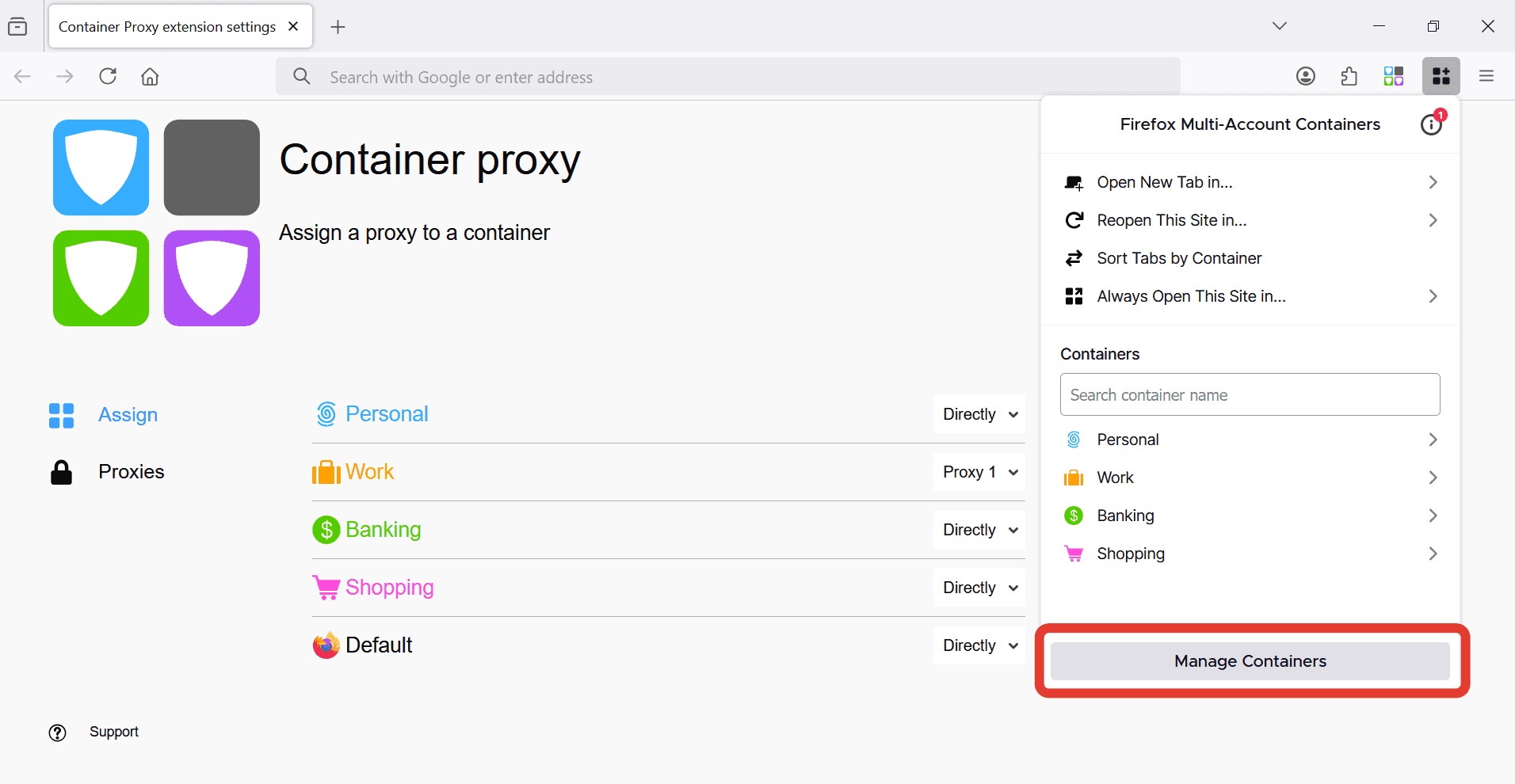
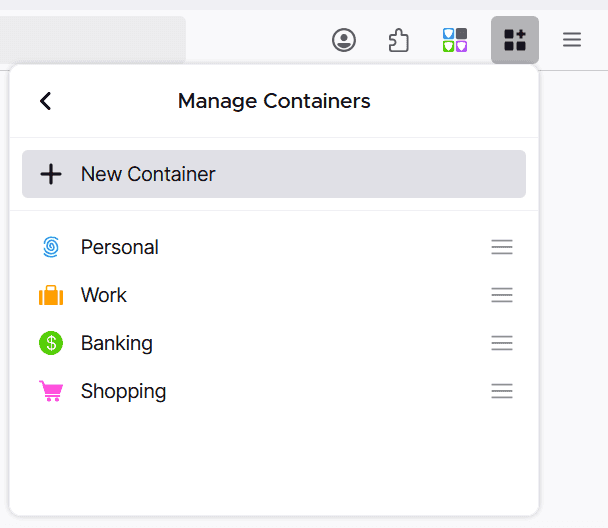

4. Working with proxies.
The preliminary setup is done. We have added proxy data and assigned each proxy access to its respective container.
Now, open Firefox. Select a container (USA proxy).
Open the website you want to work with, for example, Amazon.

Open a new tab.
Select a container (Canadian proxy).
Open YouTube, and you'll see its localization: YouTube CA.

Open another tab to work with Spotify via mobile proxies from Germany (German proxy).

As a result, in a single browser, we have three tabs with three different services running through different proxies. At the same time, you can always open your personal email through home WiFi.
Content
Related Posts
- Scenum.io - a complete guide for registering Facebook accounts with minimal costs and without manual labor
- Adspower - review of anti-detect browser which can farm your accounts automatically
- How to Set Up Mobile Proxy For Dolphin{anty}
- Review of the anti-detect browser MultiLogin. 100% anonymity guaranteed
Top Posts
- Best Mobile Proxy Providers [2025]
- How to Set Up Remote Change of IP Address Through iProxy.online?
- How to Make Money With Proxies [The Complete Guide]
- How to Increase the Proxy Speed: Detailed Guide
- Guide for setting up mobile proxies in iProxy.online
- All about .OVPN configs, UDP, HTTP/3, QUIQ support
- What is Wi-Fi Split? How does it help to increase the speed and reduce traffic consumption?
- Replace passive OS fingerprint in mobile proxies
- List of recommended phones for iProxy.online
- How to choose the right location of the server?
Get articles like this in your inbox
Integrations
Share this article:
Rate this article, if you like it:
Making mobile proxies is very easy
Create an account right now and get a 48-hour trialor
I agree to the Terms of Service and Privacy policy
I agree to email updates (unsubscribe anytime)
Sign up
Related Posts
- Scenum.io - a complete guide for registering Facebook accounts with minimal costs and without manual labor
- Adspower - review of anti-detect browser which can farm your accounts automatically
- How to Set Up Mobile Proxy For Dolphin{anty}
- Review of the anti-detect browser MultiLogin. 100% anonymity guaranteed
Top Posts
- Best Mobile Proxy Providers [2025]
- How to Set Up Remote Change of IP Address Through iProxy.online?
- How to Make Money With Proxies [The Complete Guide]
- How to Increase the Proxy Speed: Detailed Guide
- Guide for setting up mobile proxies in iProxy.online
- All about .OVPN configs, UDP, HTTP/3, QUIQ support
- What is Wi-Fi Split? How does it help to increase the speed and reduce traffic consumption?
- Replace passive OS fingerprint in mobile proxies
- List of recommended phones for iProxy.online
- How to choose the right location of the server?
Sign up for our newsletter
Get front-row industry insights with our monthly newsletter
iProxy Online Solutions LLC
USA
USA