Step-by-step Mobile Proxy Setup in Dolphin{anty}

What is Dolphin{anty}?
Need private and fast mobile proxies?Make mobile proxies right now!
Key Features of Dolphin{anty}
Also, there's a cookie robot that fulfills cookies for you, so that you don't have to go around websites to get a history of “proper” activities.
The anti-detect easily passes the checks of different digital fingerprint scanners, including Pixelscan and CreepJS.
- Manage tags for your accounts.
- Add browser extensions to all profiles at once using a link from the store. For example, you can install translating extension to hundreds of profiles at once with a couple of clicks.
- Add statuses to profiles. Make it easier to find the needed accounts: which one is getting farmed, which is active, which runs ads, and which is banned.
- Add notes to all profiles. For example, you can add account information, login, password, etc.
- Save as much proxies as you have browser profiles.
- Update IP addresses of the mobile proxies from the browsers interface.
- Copy profiles with randomized digital fingerprints. In a couple of clicks, you can create a duplicate of an existing profile, only with a unique fingerprint.
- Customize start pages. When you run your profiles, the tabs you want will automatically open.
Why use iProxy with Dolphin{anty}?
Using proxy proxy dolphin anty setups with iProxy provides key advantages:
-
iProxy provides reliable mobile proxy for Dolphin anty with IP addresses tied to the physical location of the SIM card, ensuring genuine and stable geo-specific connections. See what is mobile proxy for details.
-
This location binding helps avoid blocks and improves trustworthiness when managing multiple accounts in Dolphin{anty}.
-
Mobile proxies from iProxy reduce the risk of captchas and detection compared to datacenter proxies. -iProxy covers a wide range of regions, allowing you to select proxies that match your target location needs precisely. For reliable options, check out our trusted mobile proxy providers.
-
Seamless Dolphin anty proxy integration and responsive support make it easy to automate your proxy usage and maintain a regular rotation for better security and efficiency.
How to set up proxies in Dolphin{anty}
Wondering how to add proxy to Dolphin anty? Follow these steps:
Click on the appropriate icon in the sidebar:

Click the plus sign in the upper right corner:

In the opened window, insert the proxy in the block. If you want to add several proxies at once, write them in a column. When you are ready, click "Add":

To check that all proxies work correctly, tick the checkboxes to the left of the added proxies and click on the button to test the connection:

If the proxies are working correctly, they will have a "Working" status. To change the mobile proxy IP, just click this icon on the main profile screen:
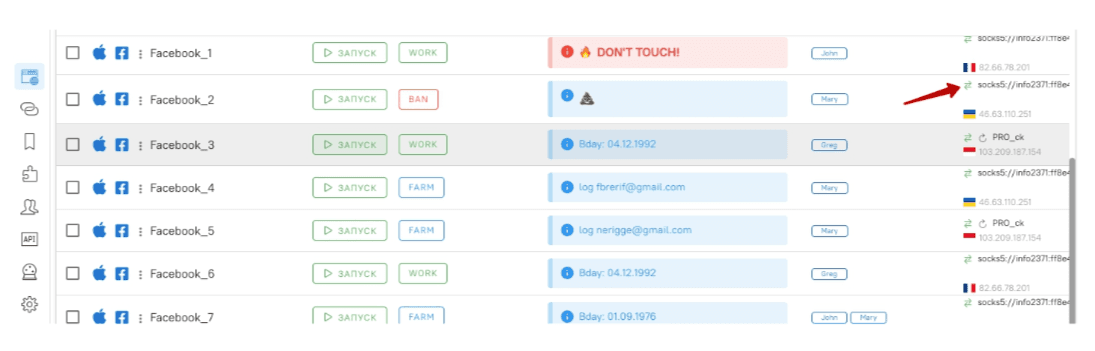 That's all, these simple steps complete the proxy setup. That’s how you can add and save an unlimited number of proxies and use them for your profit.
That's all, these simple steps complete the proxy setup. That’s how you can add and save an unlimited number of proxies and use them for your profit.How to work in multiple Facebook accounts using 1 proxy
- Container proxy extension for Mozilla Firefox
- Scenum.io - a complete guide for registering Facebook accounts with minimal costs and without manual labor
- Adspower - review of anti-detect browser which can farm your accounts automatically
- Review of the anti-detect browser MultiLogin. 100% anonymity guaranteed
- Trustworthy mobile proxy sellers
- How to Set Up Remote Change of IP Address Through iProxy.online?
- How to Make Money With Proxies [The Complete Guide]
- What does the proxy’s speed depend on? Is there any way to increase it?
- Guide for setting up mobile proxies in iProxy.online
- All about .OVPN configs, UDP, HTTP/3, QUIQ support
- What is Wi-Fi Split? How does it help to increase the speed and reduce traffic consumption?
- Replace passive OS fingerprint in mobile proxies
- List of recommended phones for iProxy.online
- How to choose the right location of the server?
Rate this article, if you like it:
Making mobile proxies is very easy
Create an account right now and get a 48-hour trialI agree to the Terms of Service and Privacy policy
- Container proxy extension for Mozilla Firefox
- Scenum.io - a complete guide for registering Facebook accounts with minimal costs and without manual labor
- Adspower - review of anti-detect browser which can farm your accounts automatically
- Review of the anti-detect browser MultiLogin. 100% anonymity guaranteed
- Trustworthy mobile proxy sellers
- How to Set Up Remote Change of IP Address Through iProxy.online?
- How to Make Money With Proxies [The Complete Guide]
- What does the proxy’s speed depend on? Is there any way to increase it?
- Guide for setting up mobile proxies in iProxy.online
- All about .OVPN configs, UDP, HTTP/3, QUIQ support
- What is Wi-Fi Split? How does it help to increase the speed and reduce traffic consumption?
- Replace passive OS fingerprint in mobile proxies
- List of recommended phones for iProxy.online
- How to choose the right location of the server?
Sign up for our newsletter
Get front-row industry insights with our monthly newsletter
USA