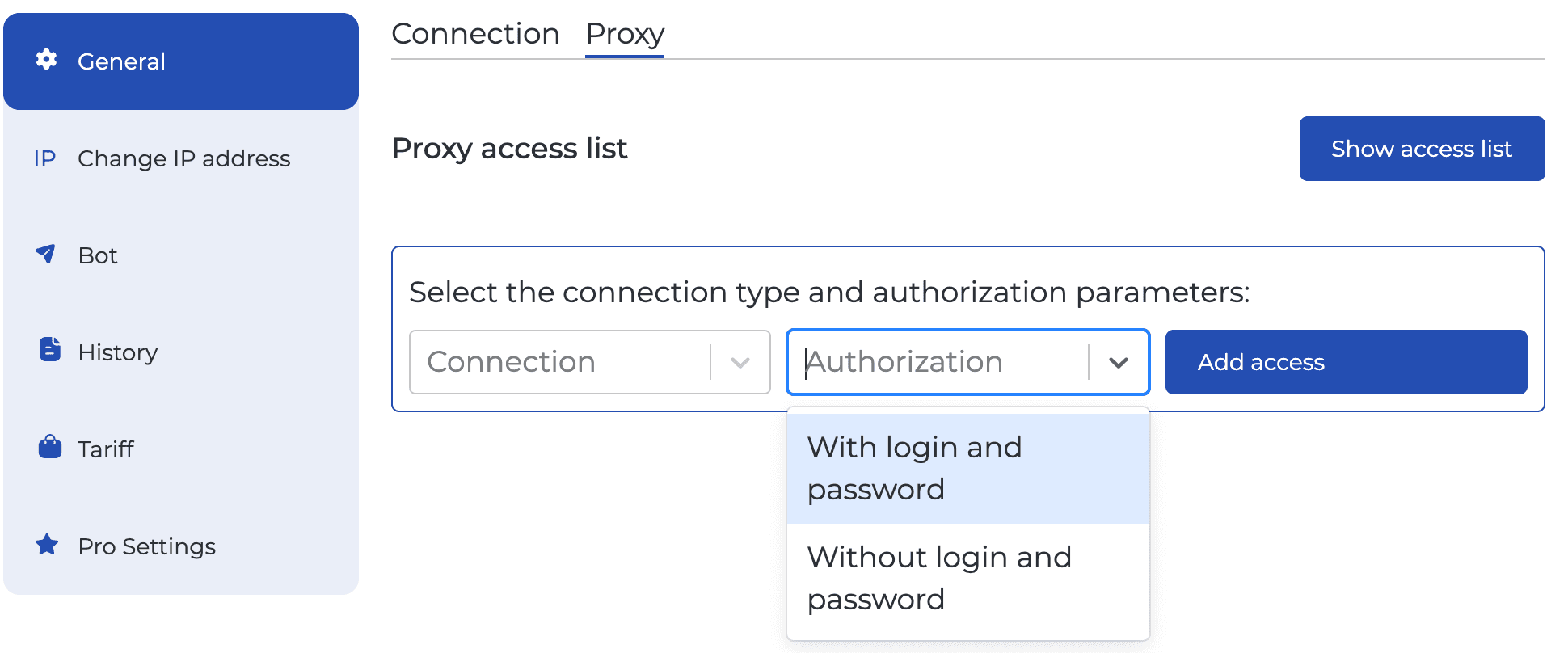What is .OVPN config?
It is a file which allows to connect to the proxy (to the traffic of the phone). Learn more in the article.
Can I make multiple proxy access points to 1 phone?
Yes, you can.
Remember that you can have several proxy access points, but all of them will have the same external IP address, since these are just different ways to connect to your phone's traffic.
Create a proxy access point:

Where can I get access to my proxies?
In your Dashboard personal account you can see the IP, port, login, pass. Account access points screenshot:

How to stop a Connection without deleting its personal account?
Click “On/Off” in the app:
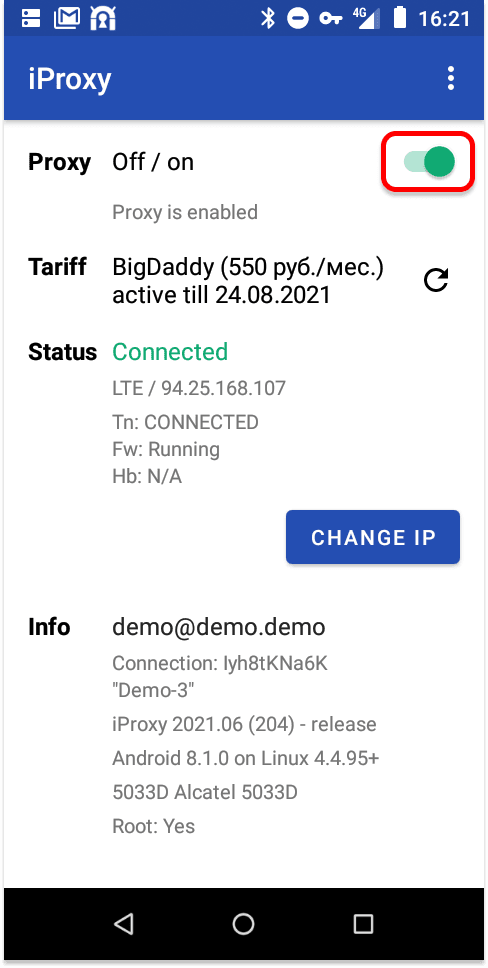
What connection type should I use? Do you support HTTP/SOCKS5?
Yes, we support HTTP and SOCKS5.
Both types of connection are identical in terms of speed and anonymity.
To create a proxy access-point, go to the Connection settings:
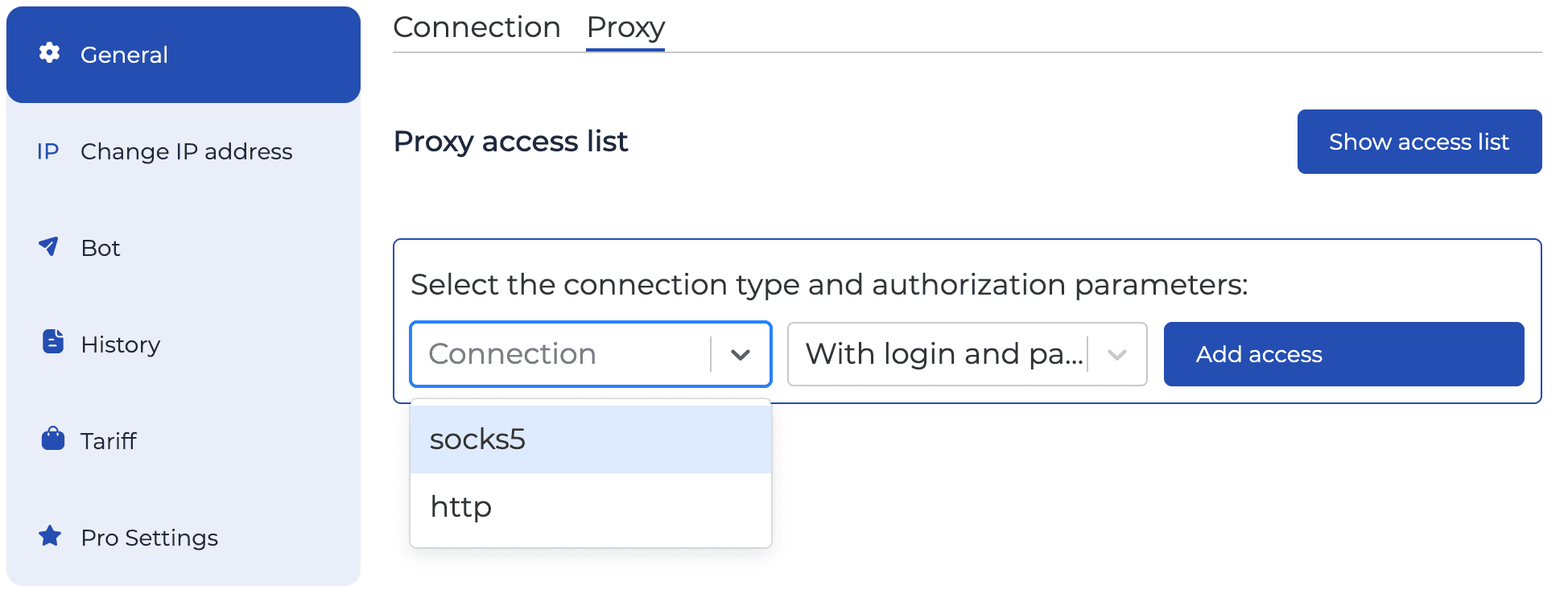
Also, practice has shown that if you connect to very distant countries, for example, you are in Spain, and connect to a proxy in Brazil, then it's best to use HTTP.
Can I transfer a Connection to a different phone?
Yes, you can. To do this, log out on the first phone and then log in on the second.
Can I create proxy access points without Login/Password authorization?
Yes you can. Check out this video guide:
What should I pick: HTTP or SOCKS5?
Both types of connection perform the same in terms of speed, security and anonymity. In simple terms: different ways of transmitting traffic, but both are reliable.
Our experience shows that if you’re really far away from the proxy’s GEO, best to choose HTTP.
Why do you delete a Connection from the personal account if the phone hasn’t been paid for within 10 days?
Space is reserved on the server for each Connection. Removing unused Connections helps us offer the lowest prices on the market.
If necessary, you can create a new connection at any time. In the Android app, you need to log out and log into the newly created connection.
What is Whitelist IP? How to specify a subnet mask in the Whitelist IP?
Whitelist IP refers to the IP addresses that are allowed to connect to the proxy. Specify one IP address per line. Example:

Subnet mask in Whitelist IP - it's the ability to specify an entire range of IP addresses with a single value.
Examples: 37.21.201.0/24 - this is the subnet mask. It will be interpreted correctly if the last part of the IP address contains any value from 0 to 255. 37.21.0.0/16 - in this case, the scenario will work when the last two parts of the IP contain values from 0 to 255.
What is Unique IP?
It is a setting that helps minimize the repetition of IP addresses.
When changing the IP address, Unique IP checks if this IP has been used before (within a set interval, for example, in the last 24 hours), and if it has been used, it triggers another IP address change.
In the "PRO" section of the connection settings in your personal account, you can enable this function. You need to set an interval for checking the repetitiveness of IPs and the number of additional attempts to enter airplane mode.

For example, the uniqueness of the IP is checked for the last 180 minutes, and airplane mode switching is allowed up to 3 times.
For instance, if a unique IP address is obtained on the second attempt, there will be no need for a third attempt to switch to airplane mode.
If a unique IP address is NOT obtained on the second attempt, the third switch to airplane mode will occur, and it will be the last one regardless of the outcome: whether a unique or non-unique IP address is obtained.
VIP Servers. Price and Benefits
At iProxy.online, there have two types of servers available: shared and personal VIP servers.
On shared servers, connections from different iProxy users are hosted simultaneously.
On personal VIP servers, only one user's connections are hosted.
Benefits of VIP Servers:
- Exclusive connections for you
- Access to server load statistics. You control the load on your server
- You decide how many connections will be on your server
- Option to choose a server based on power and price
- Low price - based on server cost (typically ranging from $25 to $50 per month for 50-75 connections)
- Please familiarize yourself with [frequently asked questions](https://iproxy.online/faq/vip-servers)
How to make your custom referral link?
- Go to the "Referral System" tab.
- Enter your desired name for the link.
- Copy the ready link.

How long does it take to set up your proxies?
The setup time can vary, but typically it takes a few minutes to set up and configure the necessary settings. Follow this guide to get your own high quality, dedicated and cost-effective mobile proxies.
Do your proxies prevent blocks?
Yes, iProxy’s mobile proxies can help prevent blocks by acting as an intermediary between the user's device and the internet. The proxy server masks the user's IP address, making it more difficult for websites or online platforms to detect and block them.
What do I need to start using mobile proxies?
To start using our mobile proxies, you need an Android device (smartphone/tablet), a mobile network connection (simcard), a proxy management tool or software to configure and use the proxies, and iProxy application installed on your Android device.
What can you use mobile proxies for?
Mobile proxies can be used for various purposes such as web scraping, social media management, ad verification, market research, and maintaining online anonymity and security.
What can mobile proxy farms be used for?
Mobile proxy farms provide genuine and trust IP addresses for tasks like ad verification, geo-targeted content testing, and avoiding IP bans.
How to build a mobile proxy farm?
You can earn with iProxy by creating proxies from your devices and selling access to end users. To create 1 proxy for sale, you will need 1 Android phone + 1 SIM card with fast mobile internet + 1 subscription to iProxy. Then, you can scale your business to hundreds of devices! Read our complete guide on creating a profitable proxy farm at this link.
Is it possible to set up my own mobile proxy farm in any country?
Yes, you can build 4G/5G mobile proxies in any country worldwide.
How the blacklist works
You can prohibit the use of a proxy to visit specific websites. For example, websites providing government services or online banking accounts.
You can add a blacklist of websites at three levels:
-
For the entire account, i.e., for all connections and all proxy accesses: Profile -> Blacklist
-
For a specific connection, i.e., for all proxy accesses of that connection: Connection Settings -> Advanced -> Blacklist
-
For a specific proxy access: Proxy Access Settings -> Blacklist
The blacklist at any level works only for proxy accesses. Support for oVPN configs is planned for upcoming releases.
Websites can be specified as links or IP addresses in a column. The full list of supported formats looks like this: * 192.168.0.1 192.168.0.1/24 192.168.0.1:8080 192.168.0.1:1000-2000 example.com *.example.com example.com:443 example.com:1000-2000

How the Reserve Connection function works
The connection owner can allow multiple users to pre-reserve this connection. Once one of them reserves the connection, they will be able to start full-fledged work: create proxy accesses and oVPN configs, add available features, view IP address statistics, and monitor traffic usage.
How to grant rights for reserving a connection
Open the connection settings, select the Advanced -> Team tab. Add the user’s email, leaving only one available option Reserve connection, and save the settings. You can add several users for one connection.

How to see which connections are available for reservation
The connection owner and users who have been granted reservation access will see a special “lock” icon to the left of the connection name. We recommend adding such connections to a separate group for more convenient work.

How to reserve a connection
Connections that you can reserve will be available in your personal account with a special “lock” icon on the left. Click on the connection name -> Primary settings -> Connection -> and reserve the connection either indefinitely or until a specific date. Click Save.

How to find out who reserved the connection
This information is available in the owner’s personal account. You can hover your mouse over the lock icon to the left of the connection name.

Can I revoke connection rights
The owner can revoke the rights to a connection, even if it is reserved. Click on the connection name -> Primary settings -> Connection -> Release and Save.

I registered a connection, but it’s empty
Reservation is a preliminary step before you can start working with the connection. After reserving, all the necessary functions will become available: creating proxy accesses, oVPN configs, IP rotation, and other settings.
How to release a connection
The connection owner and the user who reserved it can release the connection at any time. Click on the connection name -> Primary settings -> Connection -> Release and Save.
What happens after releasing a connection
After releasing a connection, all proxy accesses (http and socks5) and all created OpenVPN configs will be automatically deleted, and all settings will be reset. The connection will again become available for reservation to all users who were initially added.
Other questions
iProxy Online Solutions LLC
USA
USA